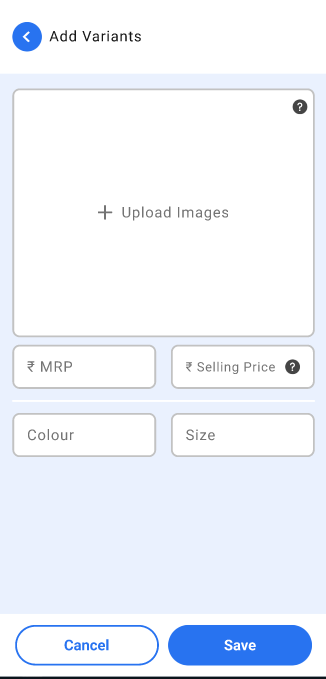Building catalog is the most important part of any Flipshop. Customers are retained inside the Flipshop on the basis of how good and well defined is the product lisitng on your website.
Flipshop allows its sellers to build catalog via 2 different ways- Upload a single product at a time and bulk upload.
In order to upload a single product at a time use the following steps-
1. Go to products tab inside your Flipshop app.
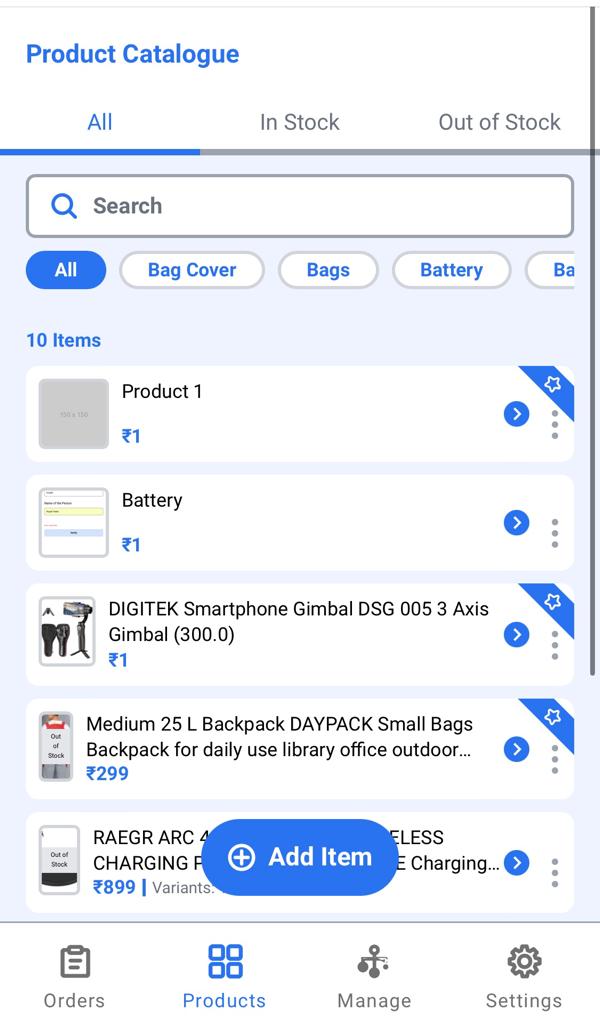
2. You will see a button 'Add item' at the bottom of the screen inside the products tab.

3. Click on the button and you will see 2 options- Add single product or Add products in bulk
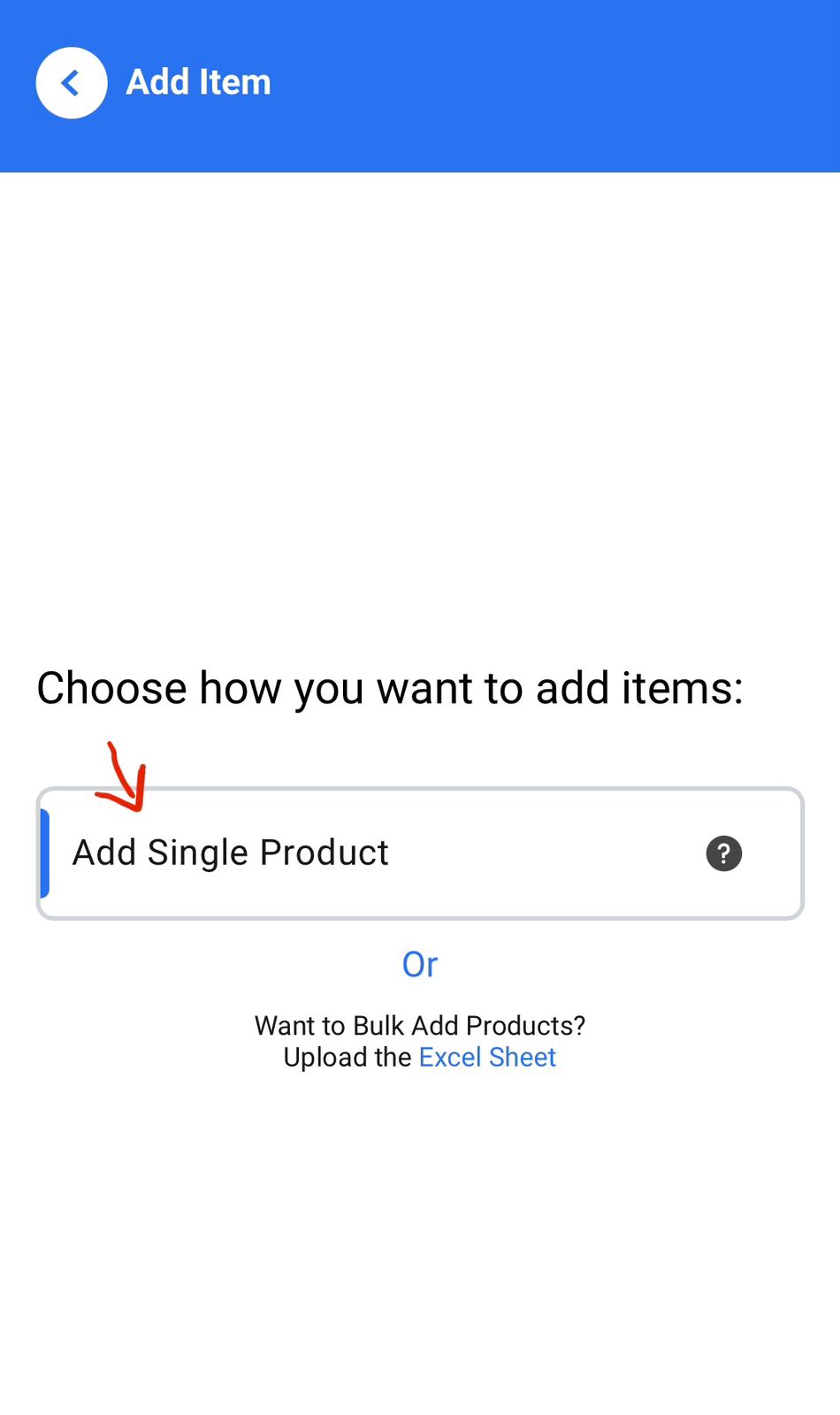
4. Click on add single product.
5. Flipshop's catalog builder will open infront of you.
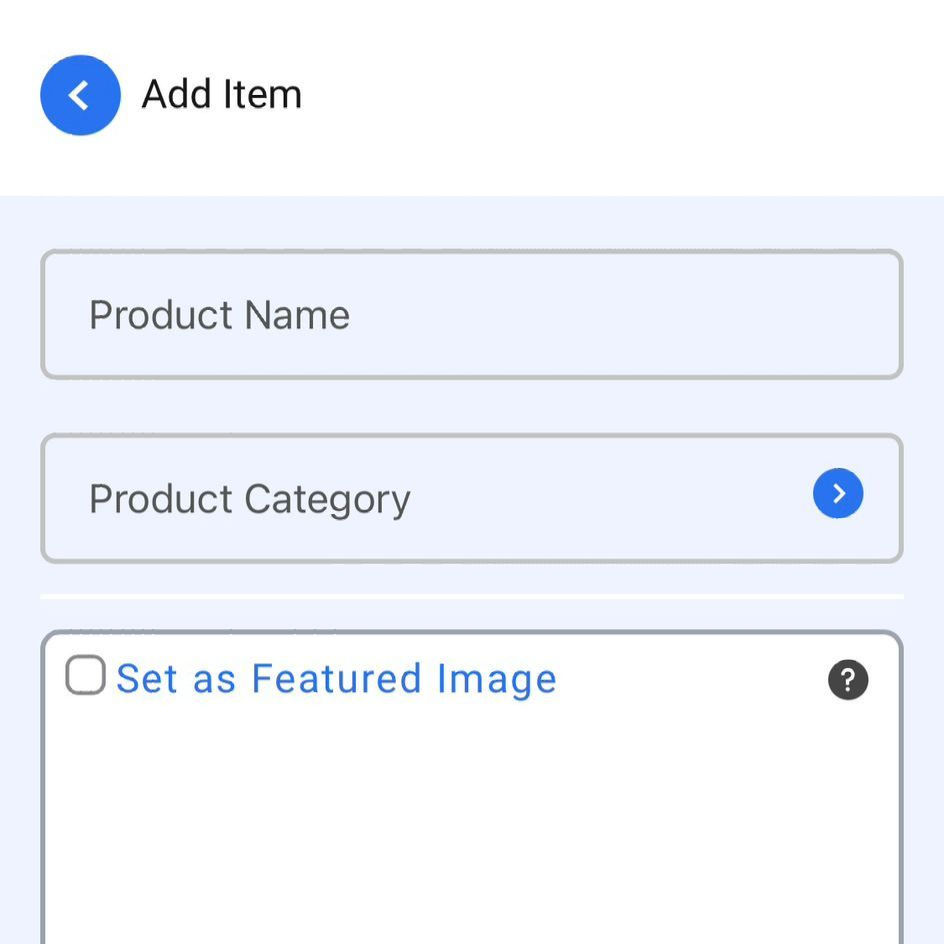
6. You will be required to enter the product's name- this is a text field and can have any value that you want to enter.
Try to be precise yet descriptive because this is the first thing that a customer will notice other than the picture.
7. Next will be adding product category. Choose the appropriate category for your product.

8. Next step is to add pictures for your product- the first picture that you upload will automatically become featured picture.

9. Next important fields are- MRP and Selling price - enter the price that you want to customers to buy the product at in Selling price field.

10. Now write a short and precise description for your product which the customer can see on opening the product detail page.
11. Now you will enter some of the compulsory features for the category that you chose and you can also add a few optional features if you wish to. Once you choose the fields that you want to add and press save, the fields
12. Adding variant is another feature that the Flipshop provides where you can add different colour or storage etc of the same product if that's available with you. You can add a variant with just a different color, size or storage. All the other fields will be prefilled.
13. The last part is entering warranty for the product. Sellers can enter the amount of time for which the warranty for a product is applicable in this field.
Was this article helpful?
That’s Great!
Thank you for your feedback
Sorry! We couldn't be helpful
Thank you for your feedback
Feedback sent
We appreciate your effort and will try to fix the article